How to Unlock an iPhone Without a Passcode

What do you do when you forget your iPhone passcode? Many iPhone users find themselves in such a scenario often, however, it can be overwhelming to face the daunting task of having to reset the entire device. This article will help you understand how to unlock your iPhone without a passcode and demonstrate simple steps to do the same.
Recovering your iPhone without a passcode requires using the iCloud account associated with the device. Apple also provides a few options to unlock screen passcode and recover data. Whether you have forgotten your iTunes password or want to restore a disabled iPhone, the solutions discussed here should work for you.
Check if Your iPhone is Locked
Sometimes it may be difficult to know if your iPhone is locked or not if it was given to you by someone else or second hand. Unluckily, you cannot unlock an iPhone without the passcode if it’s locked. To find out if it’s locked, here are some simple steps you can follow to check.
Steps to Check if Your iPhone is Locked
- Turn on the iPhone – press and hold the “Sleep/Wake” button at the top of the device until it turns on. If it’s already turned on, you may need to turn it off and back on.
- Check if the phone is locked. If it is, a lock screen will be displayed with a warning. This will tell you to enter your passcode to unlock the device.
- If the lock screen does not appear, go to the Home screen. Create a new folder to test if the phone is locked. If the folder can be created and opened, then it means the phone is not locked.
If you already confirmed that your iPhone is locked, the only way to unlock it is to enter the correct passcode or try and reset it to factory settings.
Using iTunes to Unlock Your iPhone
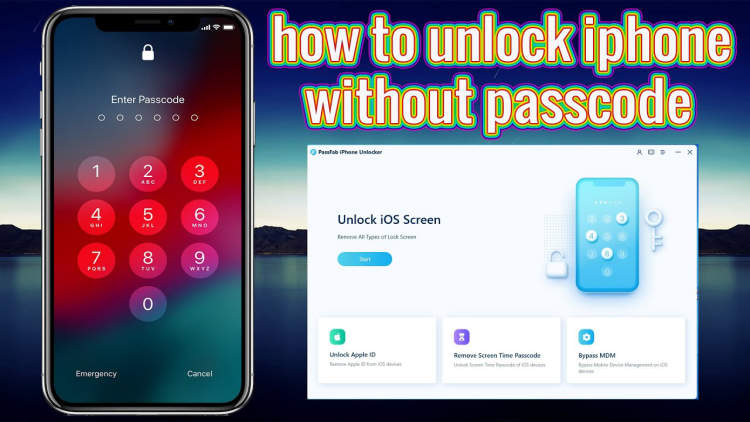
If you forgot your iPhone passcode, you can use iTunes to unlock your device. Before attempting to unlock your iPhone it is important to have the latest version of iTunes installed on your computer.
By using iTunes to unlock your iPhone, you can restore the device to its original factory settings and reset the passcode. Here is a step-by-step guide for unlocking your iPhone with iTunes:
- Install the latest version of iTunes on the computer you plan to use.
- Connect your iPhone to your computer with a USB cable.
- On your computer, open iTunes and wait for your device to show up in the list of available devices.
- Select your device and click “Restore iPhone”. Your device will be reset to its original factory settings.
- Set up your iPhone as a new device and create a new passcode.
Once your device has been restored to its original settings, you will need to set up your iPhone again and create a new passcode. Remember to write down your new passcode so you don’t forget it.
Using Recovery Mode to Unlock Your iPhone
If you cannot remember your iPhone passcode, you can use recovery mode to reset your iPhone. Recovery mode will allow you to restore your iPhone from a previous backup. It can also set your iPhone to factory settings, allowing you to unlock your device and start using it again.
If you do not have a recent backup, you may have to enter recovery mode and erase all of your data. However, if you do have a backup, you can use recovery mode to restore your device.
Steps to Enter Recovery Mode
- Connect your iPhone to your computer.
- Open iTunes on your computer and wait for your iPhone to appear in the top-left corner.
- Press and hold the Home button and the Sleep/Wake button at the same time until the Connect to iTunes screen appears.
- When you see the recovery mode alert message, click “Restore” in iTunes to begin the recovery process.
- Wait for the recovery process to finish. Once finished, your iPhone will restart and you will be able to use it without a passcode.
Conclusion
In conclusion, unlocking an iPhone without a passcode is a simple process that can be done in several ways. By using iCloud, an emergency call, or a third-party tool, users can gain access to their device, regardless of having forgotten the passcode. However, the most important thing is to always back up the data regularly to ensure its safety.
Due to the varying complexities and security risks of attempting to unlock an iPhone without a passcode, the best option is to use the official iCloud method. This should be done at the soonest available opportunity in order to ensure that all data is safely safeguarded and backed up for future use.
Post a Comment for "How to Unlock an iPhone Without a Passcode"