How to Mirror Your iPhone to Your TV
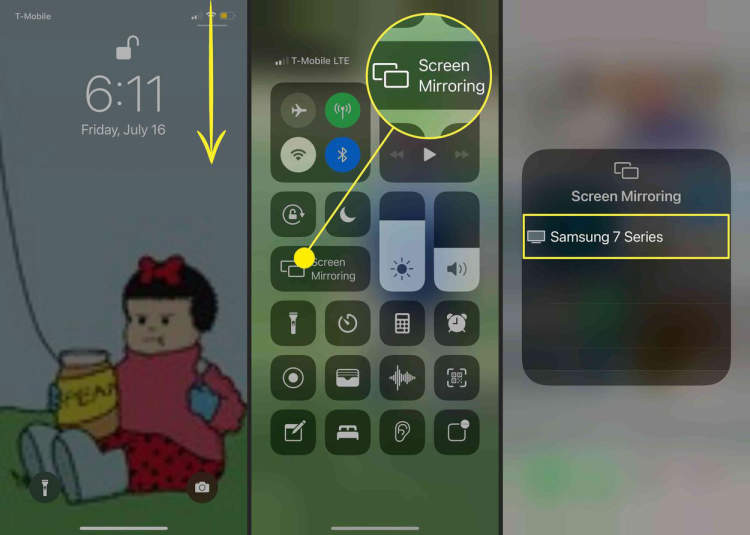
Watching movies or videos on a large TV can be so much enjoyable, but connecting your iPhone to your TV can be a little tricky. However, once you know how to mirror your iPhone to your TV, you can watch films, play music, or view photos from your iPhone on your TV whenever you want.
In this article, you will learn how to mirror your iPhone to your TV with just a few easy steps. We’ll cover different types of iPhone connections, including Airplay, HDMI cables, and wireless mirroring.
Steps to Mirror Your iPhone to Your TV
Mirroring smartphone displays to a bigger screen is becoming increasingly popular because it makes watching movies, shows, and presentations more enjoyable. If you have an iPhone and an Apple TV, you can easily mirror the display of your device to your TV. Just follow these steps:
Step 1: Enable your Apple TV
First, make sure your Apple TV is already set up and connected to the same Wi-Fi network as your iPhone. Enable AirPlay on the iPhone by going to “Settings” and then “AirPlay & HomeKit”. You will see a list of available devices, which should include your Apple TV.
Step 2: Connect Your iPhone to Your Apple TV
Now let’s begin mirroring the display. Go back to your home screen and swipe up from the bottom of the screen. This will bring up the Control Center, where you will see the AirPlay icon. Tap on it and this will reveal a list of available Apple TV devices. Select your Apple TV from the list and your device will be connected.
Step 3: Adjust your Mirrored Display Settings
Once you’ve connected your iPhone to your Apple TV, you can adjust the display settings and choose which content is shared and which remains private. You can also adjust the video resolution, choose whether to play audio, and adjust the aspect ratio. To make these changes, just tap the “Screen Mirroring” button and then tap “Settings”.
Step 4: Disconnect
To end the mirroring, press the home button on your Apple TV remote or swipe down on your device to bring down the Control Center. Here you can tap the “Disconnect” button to end the mirroring.
What You Need to Mirror
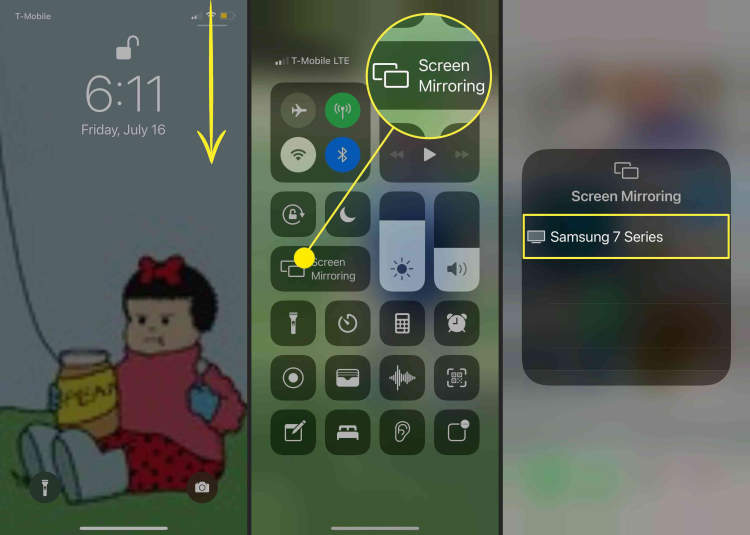
Mirroring your iPhone to your TV is easily achievable today, but there are a few things you need to make sure you have before you can get started. Luckily, none of these items are overly expensive, so having the right equipment shouldn’t be an issue.
The most basic thing that you need to think about is whether your TV and iPhone support mirroring. If they don’t, then you’re likely to require a different method of displaying your phone screen on the television, such as using cables. To check if your phone is compatible, you will need to research your device model and check online.
In order to mirror your iPhone to your TV, you should have the following items:
- A compatible iPhone. All Apple devices released since the iPhone 4 should be compatible for mirroring.
- A compatible TV. This includes most recent models of Smart TVs, as well as some an Apple TV or Chromecast.
- A media streaming device. While the Apple TV and Chromecast are ideal, there are a variety of different streaming devices available.
- A Wi-Fi connection.
Troubleshooting Tips
Mirroring an iPhone to your TV can be a tricky process. However, by following this easy guide and applying the troubleshooting tips below, you can be sure to have your TV connected to your iPhone in no time.
Check your cables
The first thing you should do is check the cables. Make sure you are using the correct type of cable for the type of TV you are using. If your TV is HDMI compatible, check that the HDMI cable is intact and undamaged.
Check the settings
The next step is to check your TV’s settings. Make sure that the mirroring option is enabled and that the correct HDMI input is selected. You may need to navigate your way through the TV’s menu to check and adjust the settings.
Check the software
The last thing you should do is check the software on your device. Make sure the latest version of iOS is installed on your device. You should also check if there are any updates available for your TV.
Additional Tips
Here are a few additional tips to help you troubleshoot your device:
- Ensure your device and TV are properly connected to the same network
- Reboot your device and TV
- Try a different HDMI port on your TV
- If the issue persists, consult your TV’s manual for additional troubleshooting steps
Conclusion
Mirroring your iPhone to your TV is a great way to share your favorite photos, videos, and apps with everyone in the room. You can also use it to share presentations and online content. It is an easy and straightforward process that requires just a few steps. To mirror your iPhone, all you need is an AppleTV and a compatible iOS device. All you have to do is connect the AppleTV to your TV, pair your iPhone with your AppleTV, and you are all set!
With these quick steps, you can easily use your iPhone to share content with the people around you. Soon enough, you’ll be mirroring all that you can and everyone will be able to enjoy your favorite apps, photos, and videos. So, start mirroring your iOS device and share your favorite content with friends and family!
Post a Comment for "How to Mirror Your iPhone to Your TV"